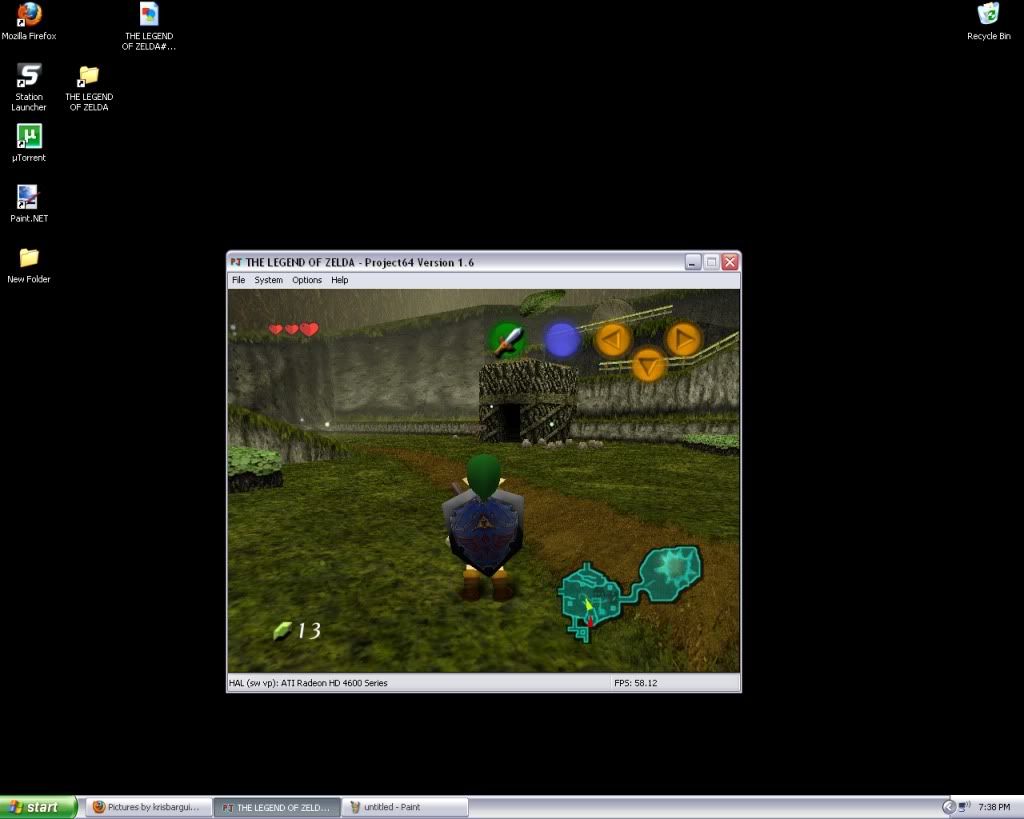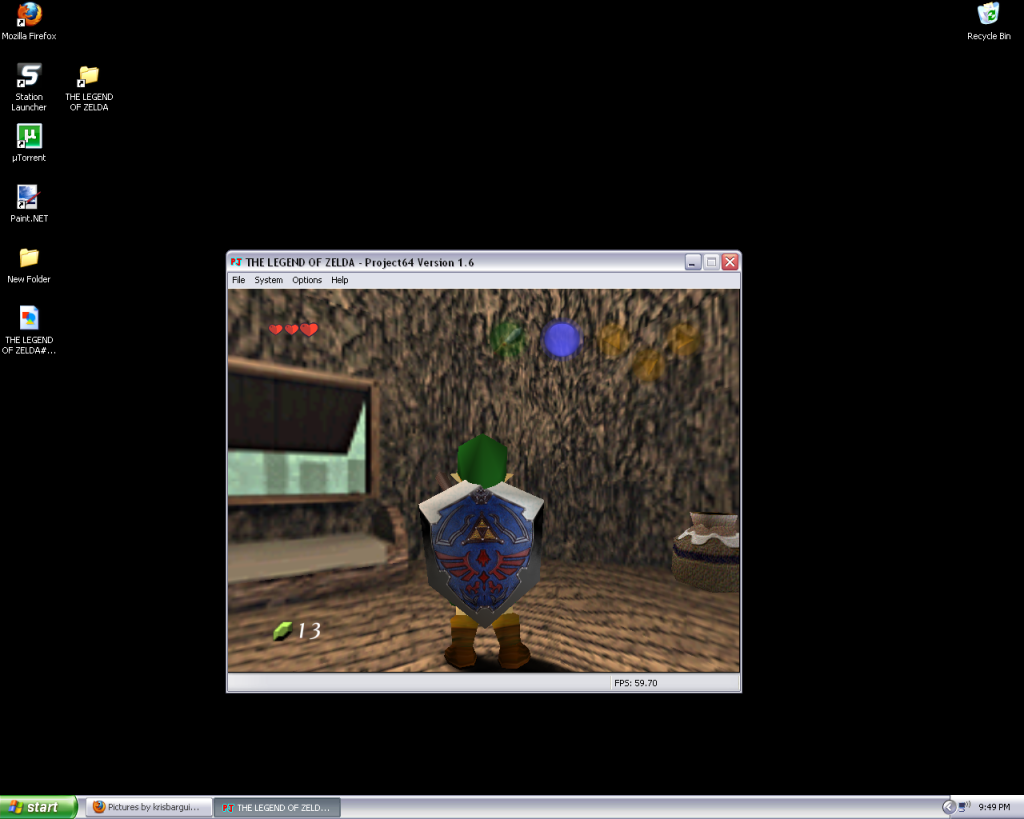@Riddler. About the layers, this took me a LOT of trial and error before I really understood what's happening. Nothing I read helped. Honestly, it's hard to explain and you'll just have to experiment.
Squal-Leonhart hit the nail on the head concerning the layers being stackable. And that in itself can be difficult to grasp sometimes. Just keep a very close eye on your Layers window box. If a layer has a checkmark on the right side of it, it's going to be viewable, if not then you won't see it. On the flip side of the coin, if you click on a layer in that layer window box the name of the layer will be highlighted in blue which means whatever you do next (drawing, color changes, blurs, effects, etc anything!) will be done on that layer and that layer only. Pay close attention to your layer stacking as Squal_L said, b/c when you're dealing with lots of layers (as often times you will) it can get a little hairy.
The Gradient tool defaults to a color gradient. There's color gradient (which you witnessed by making shades of black and gray fading into white and the icon for it in the top toolbar looks like a checkerboard of colors) and transparency gradients (icon looks like a checkboard of white and gray) that you'll need to manually select. Paint.NET's help section is actually pretty good here so take the time to read up on it and all their good tutorials. Just keep in mind that Paint.NET will always default to a primary color of black, and secondary of white. And that's why you see black fading into shades of gray when using the default settings of the gradient tool. You'll use the transparency mode of gradient tool most often when fading pieces of textures together.
I'd better quit here b/c this thread isn't for photo-editing, rather just the OOT community retexture project. So read up on Paint.NET's tutorials about layers and gradients (also some good videos on the web that can help), and if it doesn't make any sense after all that send me a PM so we don't junk up the thread anymore.
EDIT: Forgot to mention that you should always keep an eye on the bottom left corner of Paint.NET. It will always display a message down there about whatever tool you've currently selected and is actually very useful. Example: when using the gradient tool it tells you to hold down the SELECT key when clicking to make your gradient. This constrains the angle to multiples of 15 degrees, which is oh so helpful when you're trying to make a straight line gradient. There's a lot down in that corner, so pay attention.