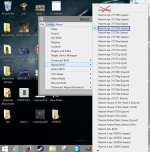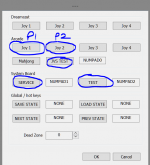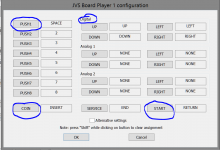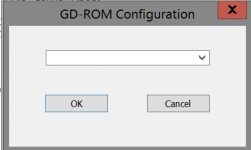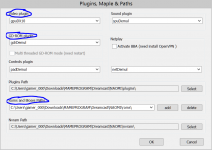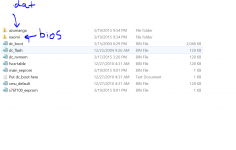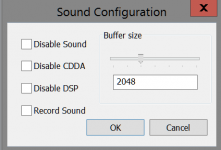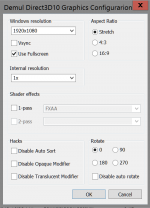gamergibbons
New member
NOTE: Because I am a new user, my original imgur links were denied embedding into this post. I have attached the HOWTO files into the attachments of this post. Of course, once I'm allowed to embed more images, I will rework this post with the images embedded.
I've searched just about everywhere to try and get Azumanga Daioh Puzzle Bobble to work inside of Demul, but sadly nobody has created a guide to do so. After many attempts to configure the emulator correctly and weeks of trying, I finally have a configuration that works pretty well. In fact, the videos on YouTube of the game are loaded with graphical glitches, but this configuration i've created should curve that. Let's begin.
Even though my graphics card supports DX11, for some reason it never works so DirectX10 is your best bet for now. Depending on what type of image the game is (because I won't be providing any ROMs or ISOs), you'll want to use gdrDemul if it is an uncompressed .dat file which is the one I have.
Your ROMs and BIOS files should be contained in the same directory, but should be split into separate folders so DEmul knows what they are.
For some reason, auto-select does not choose the right BIOS for the game. When you launch the game with auto-select, it hangs at a white screen and causes the application to freeze. To fix this, select the BIOS file that the game was designed for: Naomi epr-21576d (Japan)
The config menu for the controls can be a bit crazy, so i've underlined a few of the important things to add to make sure everything goes okay. JOY 1 and JOY 2 are players and 2, and just for safe measures, go ahead and assign buttons for JVS TEST, SERVICE and TEST. This will allow you to test the buttons as well as added compatibility.
Click into JOY 1 to pull up this menu. PUSH1 is the action button for this game, so make sure you assign it to something otherwise your bobbles wont launch. COIN is needed to add credits to the game, so it too is also required. For the directions, make sure they are assigned to digital input, as analog will not work. SERVICE isn't required, but once again added for software compatibility. And lastly, make sure you assign a START button.
Everything is default and works perfectly.
Of course, this depends on your setup. I'm using a decrypted .dat file, so I leave GDROM config blank even though the original disk was a GDROM.
Okay, so that should do it! If you have any other questions about my config, let me know.
Hello everybody!
I've searched just about everywhere to try and get Azumanga Daioh Puzzle Bobble to work inside of Demul, but sadly nobody has created a guide to do so. After many attempts to configure the emulator correctly and weeks of trying, I finally have a configuration that works pretty well. In fact, the videos on YouTube of the game are loaded with graphical glitches, but this configuration i've created should curve that. Let's begin.
Paths
Even though my graphics card supports DX11, for some reason it never works so DirectX10 is your best bet for now. Depending on what type of image the game is (because I won't be providing any ROMs or ISOs), you'll want to use gdrDemul if it is an uncompressed .dat file which is the one I have.
Your ROMs and BIOS files should be contained in the same directory, but should be split into separate folders so DEmul knows what they are.
Choosing the right BIOS version
For some reason, auto-select does not choose the right BIOS for the game. When you launch the game with auto-select, it hangs at a white screen and causes the application to freeze. To fix this, select the BIOS file that the game was designed for: Naomi epr-21576d (Japan)
Controller Config
The config menu for the controls can be a bit crazy, so i've underlined a few of the important things to add to make sure everything goes okay. JOY 1 and JOY 2 are players and 2, and just for safe measures, go ahead and assign buttons for JVS TEST, SERVICE and TEST. This will allow you to test the buttons as well as added compatibility.
Click into JOY 1 to pull up this menu. PUSH1 is the action button for this game, so make sure you assign it to something otherwise your bobbles wont launch. COIN is needed to add credits to the game, so it too is also required. For the directions, make sure they are assigned to digital input, as analog will not work. SERVICE isn't required, but once again added for software compatibility. And lastly, make sure you assign a START button.
Sound
Everything is default and works perfectly.
GDROM Config
Of course, this depends on your setup. I'm using a decrypted .dat file, so I leave GDROM config blank even though the original disk was a GDROM.
Okay, so that should do it! If you have any other questions about my config, let me know.